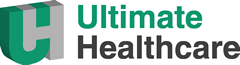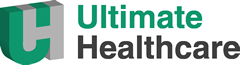Ultimate Healthcare Ltd
Cookies Policy
This site uses cookies to store information on your computer. By using our site you accept the terms of our Privacy Policy.
Some cookies on this site are essential, and the site will not work as expected without them. These cookies are set when you submit a form, login or interact with the site by doing something that goes beyond clicking on simple links. We also use some non-essential cookies to anonymously track visitors or enhance your experience of the site. If you’re not happy with this, we won’t set these cookies but some nice features of the site may be unavailable.
What are cookies?
Cookies are small text files which a website may put on your computer or mobile device when you first visit a site or page. The cookie will help the website, or another website, to recognise your device the next time you visit. Web beacons or other similar files can also do the same thing. We use the term “cookies” in this policy to refer to all files that collect information in this way.
There are many functions cookies serve. For example, they can help us to remember your username and preferences, analyse how well our website is performing, or even allow us to recommend content we believe will be most relevant to you.
Certain cookies contain personal information – for example, if you click to “remember me” when logging in, a cookie will store your username. Most cookies won’t collect information that identifies you, and will instead collect more general information such as how users arrive at and use our websites, or a user’s general location. What sort of cookies does the Draecon website use?
Generally, our cookies perform up to four different functions:
1. Essential cookies
Some cookies are essential for the operation of our website. For example, some cookies allow us to identify subscribers and ensure they can access the subscription only pages. If a subscriber opts to disable these cookies, the user will not be able to access all of the content that a subscription entitles them to.
2. Performance Cookies
We utilise other cookies to analyse how our visitors use our websites and to monitor website performance. This allows us to provide a high quality experience by customising our offering and quickly identifying and fixing any issues that arise. For example, we might use performance cookies to keep track of which pages are most popular, which method of linking between pages is most effective, and to determine why some pages are receiving error messages. We might also use these cookies to highlight articles or site services that we think will be of interest to you based on your usage of the website.
3. Functionality Cookies
We use functionality cookies to allow us to remember your preferences. For example, cookies save you the trouble of typing in your username every time you access the site, and recall your customisation preferences, such as which regional edition of the website you want to see when you log in.
We also use functionality cookies to provide you with enhanced services such as allowing you comment on a products etc.
Does anyone else use cookies on Draecon’s website? We also use or allow third parties to serve cookies that fall into the four categories above. For example, like many companies, we use Google Analytics to help us monitor our website traffic. We may also use third party cookies to help us with market research, revenue tracking, improving site functionality and monitoring compliance with our terms and conditions and copyright policy.
Can a website user block cookies?
As we’ve explained above, cookies help you to get the most out of our websites. However, if you do wish to disable our cookies then please follow the instructions on our “How to Manage Cookies” section below.
Please remember that if you do choose to disable cookies, you may find that certain sections of our website do not work properly
How to enable and disable cookies using your browser
Google Chrome
- Click the wrench icon on the browser toolbar
- Select Settings
- Click ‘Show advanced settings’
- In the “Privacy” section, click the ‘Content settings’ button
- To enable cookies in the “Cookies” section, pick ‘Allow local data to be set’, this will enable both first-party and third-party cookies. To allow only first-party cookies pick ‘Block all third-party cookies without exception’
- To disable cookies, in the “Cookies” section, pick ‘Block sites from setting any data’
Note there are various levels of cookie enablement and disablement in Chrome. For more information on other cookie settings offered in Chrome, refer to the following page from Google: http://support.google.com/chrome/bin/answer.py?hl=en&answer=95647
Microsoft Internet Explorer 6.0, 7.0, 8.0+
- Click on ‘Tools’ at the top of your browser window and select ‘Internet Options’
- In the options window navigate to the ‘Privacy’ tab
- To enable cookies: Set the slider to ‘Medium’ or below
- To disable cookies: Move the slider to the top to block all cookies
Note there are various levels of cookie enablement and disablement in Explorer. For more information on other cookie settings offered in Internet Explorer, refer to the following page from Microsoft: http://windows.microsoft.com/en-GB/windows-vista/Block-or-allow-cookies
Mozilla Firefox
- Click on ‘Tools’ at the browser menu and select ‘Options’
- Select the Privacy panel
- To enable cookies: Check ‘Accept cookies for sites’
- To disable cookies: Uncheck ‘Accept cookies for sites’
Note there are various levels of cookie enablement and disablement in Firefox. For more information, refer to the following page from Mozilla: http://support.mozilla.org/en-US/kb/Enabling%20and%20disabling%20cookies
Opera
- Click on ‘Setting’ at the browser menu and select ‘Settings’
- Select ‘Quick Preferences’
- To enable cookies: check “Enable Cookies”
- To disable cookies: uncheck “Enable Cookies”
Note there are various levels of cookie enablement and disablement in Opera. For more information on other cookie settings offered in Opera, refer to the following page from Opera Software: http://www.opera.com/browser/tutorials/security/privacy/
Safari on OSX
- Click on ‘Safari’ at the menu bar and select the ‘Preferences’ option
- Click on ‘Security’
- To enable cookies: In the ‘Accept cookies’ section select ‘Only from site you navigate to’
- To disable cookies: In the ‘Accept cookies’ section select ‘Never’
Note there are various levels of cookie enablement and disablement in Safari. For more information on other cookie settings offered in Safari, refer to the following page from Apple: http://docs.info.apple.com/article.html?artnum=32467
All other browsers
Please look for a “help” function in the browser or contact the browser provider.